Manage Billing & Subscriptions
You can edit your credit card info and manage your subscriptions in the Billing section of your Profile Page
These instructions are for users that are accessing our website via a desktop or large tablet computer. For mobile instructions go to the bottom of this page.
If you still have any trouble managing your billing or subscriptions, please email us at [email protected]
Instructions for Desktop:
First, check to see if you are signed in. If you see your name in the top right corner of the page, you are signed in, skip to Step #3
#1- If you see a SIGN IN link in the top right corner, click SIGN IN
#2- Enter your Email and Password and click SIGN IN
#3- Hover your cursor over your name (in the top right corner) to open a drop down menu. Click My Account
#4- Click Billing (in the menu on the left side of the page)
In the Billing section of Your Profile Page you can
#5- Change your credit card info or
#6- Cancel any of your active subscriptions
* If you see the words "You do not have any subscriptions" in the subscription area then your subscription has been canceled.
Illustrated Step-by-step instructions:
 *
*
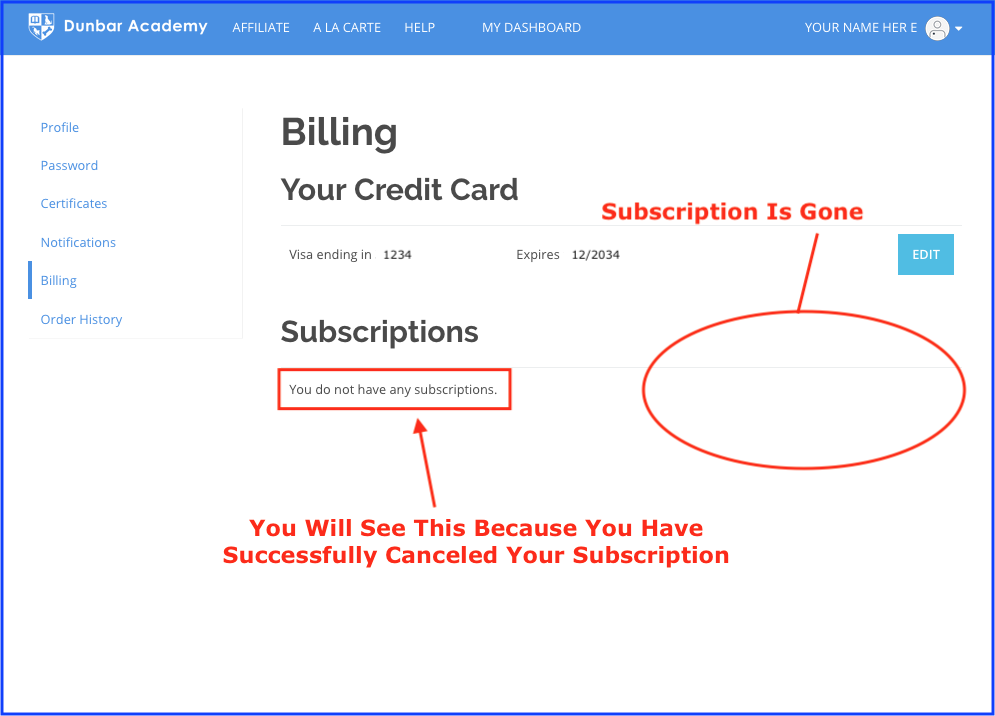
Instructions for Mobile:
#1 Click on the menu icon in the top right corner of the homepage
#2 Click Sign In
#3 Enter your Email and Password and click Sign In
#4 Click on the menu icon in the top right corner of the homepage
#5 Click My Account
#6 Scroll down to the bottom of the page and click Billing
In the Billing section of Your Profile Page you can
#7 Change your credit card info or
#8 Cancel any of your active subscriptions
Illustrated Step-by-step instructions:

If you still have any trouble managing your billing or subscriptions, please email us at If you still have any trouble accessing your Student Dashboard or the courses you are enrolled in, please email us at [email protected]